Google par Email id kaise banaye,New Gmail account,गूगल अकाउंट कैसे बनाएं,ईमेल अकाउंट खोले ,ईमेल आईडी कैसे बनाते हैं फोन में
Go to Gmail website: https://www.gmail.com/ in your browser. If an account is not already logged in on your computer, then a new sign-in page will open in this way. If someone else on your computer is signed in with their account, their Gmail inbox will open. . To sign out, go to the profile circle at the top-right of the page, then choose Sign out from the drop-down menu.
STEP--02
Click on More options: This link will be present on the lower left side of the page. A menu will appear.
Enter your account information: Enter this field in the front page:
Name - Enter your first name in the "First" field and then do it for the "Last" text field.
Choose your username - Choose the username you want, which will appear in the "Username" field before "@ gmail.com" in your email address.
Create a password and Confirm your password - Enter the password you want to use for your Gmail account. The two passwords entered must match each other.
Birthday - fill the month, day and year of your D.O.B.
Gender - Choose your gender.
Mobile phone - as desired. Enter your phone number, if you are never able to log in to your Gmail account or forget your login information, then the phone number you have entered at that time will help you to log in again.
Your current email address - as desired. Enter your active email address, if you are never able to log in to your Gmail account or forget your login information, then the active email address you entered at that time will help you to log in again.
Location - If the position shown on the page is different from your current position, then you click on the location and then select your location from the drop-down menu.
STEP--04
Click Next step: This blue button will be present at the bottom of the page. If you have not entered all the required fields, you will be prevented from proceeding until you have filled all the fields.
Go down and click I AGREE: It will be present in the lower-right part of the pop-up window. By doing this you will now reach the Welcome page.
Go down and click I AGREE: It will be present in the lower-right part of the pop-up window. By doing this you will now reach the Welcome page.
STEP--05
Click Continue to Gmail: This blue button will be present in the middle of the page. Clicking this will open your new Gmail inbox; Now you can proceed with adding contacts, organizing mail, and more. You can also log in to services like YouTube, Google Drive and Google Docs with this Gmail account. Can.
Suggestion
Gmail comes preinstalled on most Android phones, because you need a Google account to log in on all Android services.
Warning
While creating your Gmail account, choose a password that you have no problem remembering. You can also log in to services like YouTube, Google Drive and Google Docs through this Gmail account.


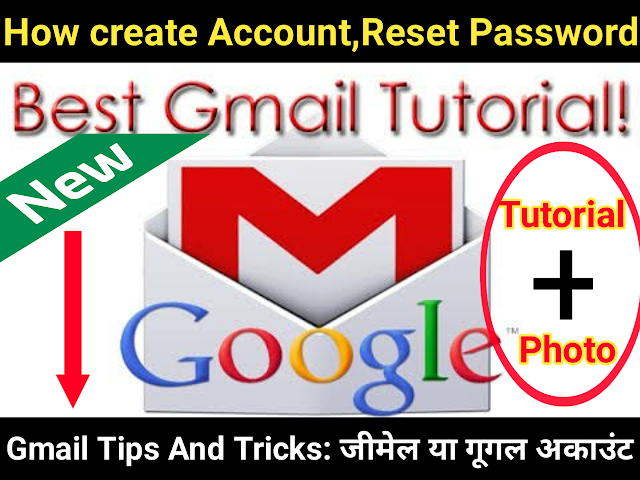
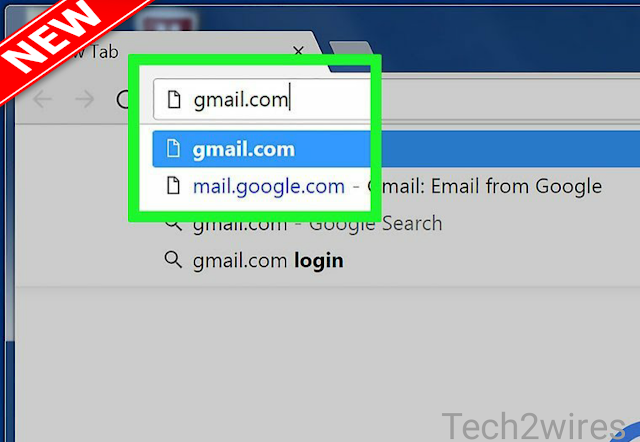
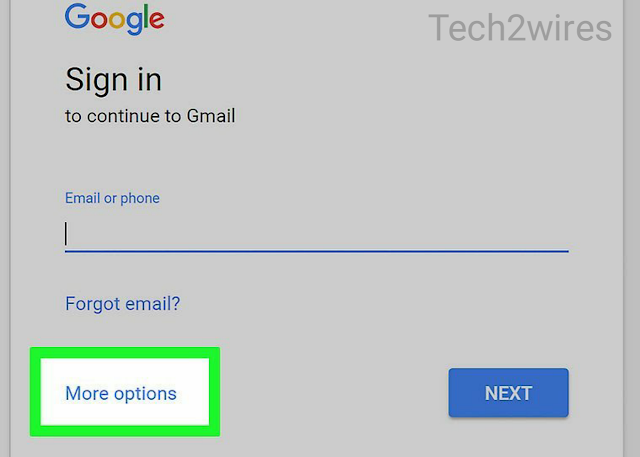

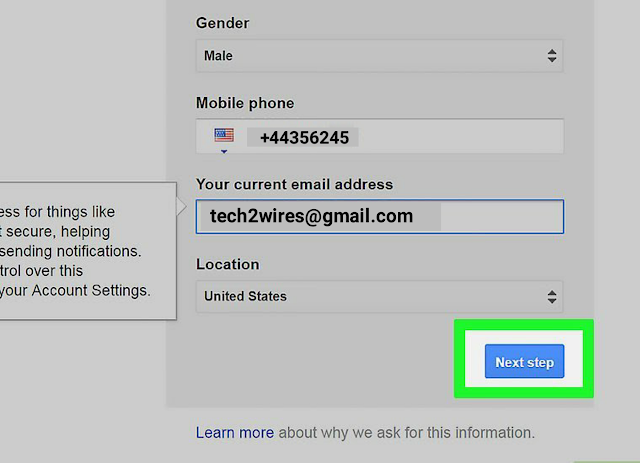

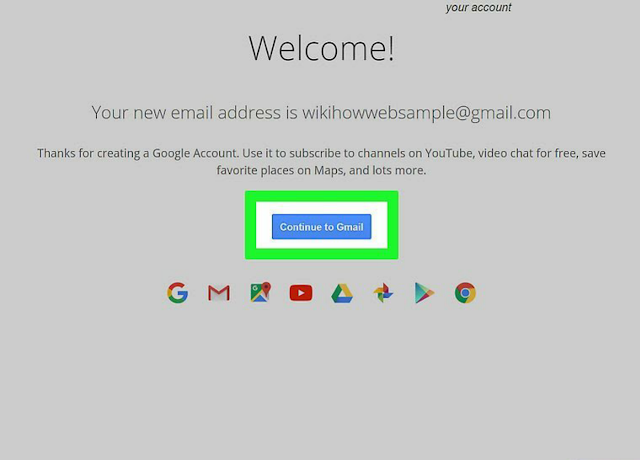
EmoticonEmoticon