What is binge video error?
Binge video error is a term that refers to any problem that prevents you from streaming or watching videos on Binge, a video streaming service available in Australia. There are many possible causes and solutions for binge video error, depending on the device, browser, network, and app you are using. Some of the common binge video errors and their fixes are:
- **Access Denied**: This can occur when a VPN is being used on your network or device, or you're outside of Australia. It can also occur when using an incompatible device or browser. To fix this, you need to disable your VPN, ensure you're in Australia, and use a compatible device or browser¹.
- **An error has occurred while playing this video. Please try again later**: This can occur when there is an unknown issue with the service or your device. To fix this, you can try general troubleshooting steps such as rebooting your device, uninstalling and reinstalling the app, checking your internet connection, clearing the cache on your device, and reducing the number of devices connected to the internet¹.
- **Asset is not available in your location**: This can occur when a VPN is being used on your network or device. To fix this, you need to disable your VPN¹.
- **Browser not supported**: This can occur when you're trying to stream Binge on a browser that's not compatible, or your browser needs to be updated. To fix this, you need to use a compatible browser or update your browser to the latest version¹⁷.
- **Error 404**: This can occur when the app needs rebooting. To fix this, you need to restart the app or your device¹.
- **Error 9999**: This can occur when there is an issue with the device or browser you’re using. It can also be caused by the use of a VPN. To fix this, you need to disable your VPN, use a compatible device or browser, and reboot your device¹.
- **Error 005**: This can occur when your app has built up cache and it needs to be cleared. To fix this, you need to clear the cache on your device¹.
- **Unknown Encrypted Error 190121**: This can occur when you're using an outdated version of Google Chrome or Firefox. To fix this, you need to update your browser to the latest version¹.
- **Exceed Max Streams**: This can occur when you've reached the maximum number of simultaneous streams available on your subscription. To fix this, you need to stop streaming on other devices or upgrade your subscription plan¹.
How binge video error fixed permanently?
If you're encountering an error while playing a video in a service or app called "Binge," here are some general troubleshooting steps you can try:
A. **Check Internet Connection:**
Ensure that your internet connection is stable and has sufficient bandwidth for streaming.
To check your internet connection, you can follow these steps:
1. **Wi-Fi:**
- On your device, go to the Wi-Fi settings.
- Check if you're connected to the correct Wi-Fi network.
- If you're experiencing issues, try disconnecting and reconnecting.
2. **Mobile Data:**
- If you're using mobile data, ensure that mobile data is enabled.
- Check if you have a stable mobile data signal.
3. **Speed Test:**
- Use an internet speed test website or app to check your connection speed. This can help you determine if your internet is fast enough for streaming.
- Popular speed test websites include Ookla (speedtest.net) and Fast.com.
4. **Router/Modem:**
- Check the lights on your router or modem. Different models have different indicators, but typically there should be a solid indicator for power and internet connectivity.
- If there are issues, you may try resetting your router/modem.
5. **Other Devices:**
- Check if other devices in your home are experiencing similar internet issues. This can help determine if the problem is with your specific device.
6. **Contact Internet Service Provider (ISP):**
- If you've ruled out issues with your device and local network, contact your ISP. They can check for any outages or issues on their end.
Remember that the exact steps can vary depending on your device and operating system. If you provide more details about your device (e.g., smartphone, computer, tablet) and the operating system it uses, I can offer more specific instructions.
B. **Refresh or Reload:**
Refresh the page or restart the app. Sometimes, a simple refresh can resolve playback issues.
To refresh a webpage, you can use one of the following methods depending on the device and browser you're using:
**On a Computer:**
- Press the **F5** key on your keyboard.
- Alternatively, you can use **Ctrl + R** (Windows/Linux) or **Command + R** (Mac).
**On a Smartphone or Tablet:**
- For most mobile browsers, you can find a refresh icon, often shaped like a circular arrow. Tap this icon to refresh the page.
- Alternatively, you can swipe down on the screen to trigger a refresh in many mobile apps and browsers.
If you're using a specific app, the method might vary. Let me know if you need instructions for a particular device or browser.
C. **Update the App:**
Make sure you are using the latest version of the Binge app. If not, update it from the respective app store.
To update the Binge app on your device, follow these general steps:
**On Android:**
1. Open the **Google Play Store**.
2. Tap the three horizontal lines in the upper left corner to open the menu.
3. Select **"My apps & games."**
4. Find the Binge app in the list.
5. If an update is available, you'll see an **"Update"** button next to the app. Tap it to update.
**On iOS:**
1. Open the **App Store**.
2. Tap your profile picture in the top right corner.
3. Scroll down to the **"Available Updates"** section.
4. Find the Binge app in the list.
5. If an update is available, tap the **"Update"** button next to the app.
Remember that these steps might vary slightly based on the version of your app store or the device you're using. If you encounter any issues or have a different type of device, please specify for more tailored instructions.
D. **Clear Cache:**
Clear the cache and cookies in the app or on the device to eliminate potential issues caused by stored data.
To clear the cache for the Binge app, follow these general steps:
**On Android:**
1. Open your device's **Settings**.
2. Go to **Apps** or **Application Manager.**
3. Find and select the **Binge app** from the list.
4. Tap on **Storage**.
5. Look for the option to **"Clear Cache"** and select it.
**On iOS:**
1. Open your device's **Settings**.
2. Scroll down and find the **Binge app** in the list.
3. Tap on the Binge app.
4. Under the app settings, look for an option related to **"Clear Cache"** or **"Clear Data."**
Clearing the cache can sometimes resolve issues related to stored data. Keep in mind that after clearing the cache, the app may take a bit longer to load initially as it rebuilds necessary data.
If you have a different type of device or encounter any variations in the steps, please let me know for more specific instructions.
E. **Restart Device:**
Restart your device to clear any temporary glitches that might be affecting video playback.
To restart your device, follow these general steps based on your device type:
**On Android:**
1. Press and hold the **power button** until the power menu appears.
2. Depending on your device, select **"Restart"** or **"Reboot."**
**On iOS (iPhone/iPad):**
1. Press and hold the **side or top button** along with either volume button until the slider appears.
2. Drag the slider, then wait 30 seconds for your device to turn off.
3. To turn your device back on, press and hold the **side or top button** again until you see the Apple logo.
Restarting your device can help clear temporary glitches and may resolve certain issues. If you have a different type of device or encounter any variations in the steps, please let me know for more specific instructions.
F. **Check for Service Outages:**
Verify if there are any service outages on the Binge platform. This information is usually available on their official website or social media channels.
To check for service outages on Binge, you can follow these general steps:
1. Visit the official Binge website. They often provide information about service status or outages on their homepage.
2. Check Binge official social media accounts (e.g., Twitter, Facebook). Companies often use social media to communicate service updates, including outages.
3. If the above options don't provide information, you can contact Binge customer support. They can provide real-time updates on service status and assist you further.
Remember that the specific steps may vary depending on the platform and region. If you encounter any difficulties or need more specific guidance, please provide additional details about the device or platform you are using.
G. **Try Another Device:**
If possible, try playing the video on another device to see if the issue persists. This can help determine if the problem is specific to one device.
If you're experiencing issues with Binge on a particular device, try the following:
1. **Use Another Device:**
- Attempt to access Binge on a different device, such as another smartphone, tablet, or computer.
- This can help determine if the issue is specific to the device you were initially using.
2. **Cross-Platform Testing:**
- If possible, try accessing Binge on a device with a different operating system. For example, if you were using an app on an Android device, try accessing Binge through a web browser on a computer.
3. **Update Binge App:**
- Ensure that the Binge app is updated to the latest version on the new device.
By testing on another device, you can narrow down whether the problem is related to the specific device or if it's a broader issue with Binge. If the issue persists on multiple devices, you may want to consider checking for service outages or contacting Binge customer support for assistance.
8. **Contact Support:**
If the issue persists, reach out to Binge's customer support for assistance. They may have specific information about the error and can guide you through a solution.
Keep in mind that specific solutions might depend on the nature of the error and the platform you're using. If the problem persists, providing more details about the error message or contacting Binge's support directly would be helpful.
If you want to contact BINGE support, you have a few options. You can use the Live Chat feature on their website, which is available from 8:30am to 11pm AET, 7 days a week. To access the Live Chat, click [here](^1^) and select the ‘Live Chat Now’ button in the middle of the screen. You can also submit an enquiry via email by clicking [here](^2^) and filling out the form. Alternatively, you can write to them at complaints@binge.com.au if you have a formal complaint or privacyofficer@streamotion.com.au if you have a privacy issue. I hope this helps you get in touch with BINGE.
(1) How do I get in contact with BINGE?. https://help.binge.com.au/s/article/How-do-I-get-in-contact-with-Binge.
(2) Contact Support. https://help.binge.com.au/s/contactsupport.


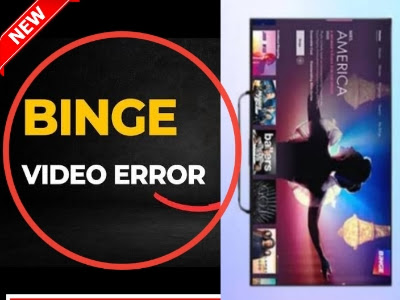
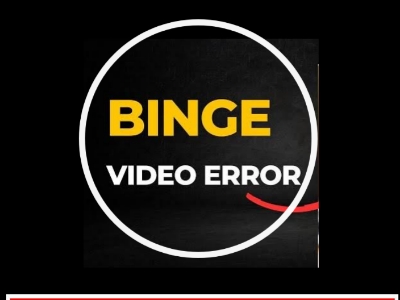
1 comments so far
at https://modilimitado.io/pt/apps-android/aplicacoes-de-video you can fix them easily
EmoticonEmoticon