In the realm of diabetes management, continuous glucose monitoring (CGM) systems like the FreeStyle Libre 2 have revolutionized how individuals monitor their blood sugar levels. These systems offer convenience, accuracy, and real-time insights, helping users make informed decisions about their health. However, despite their advancements, occasional errors can occur, causing inconvenience and concern for users. In this article, we delve into understanding Libre 2 sensor errors, their causes, and effective troubleshooting methods to ensure uninterrupted monitoring.
What are Libre 2 Sensor Errors?
Libre 2 sensor errors are disruptions in the normal functioning of the continuous glucose monitoring system. These errors can manifest in various forms, such as signal loss, inaccurate readings, or sensor failures. While occasional errors are inevitable in any technological device, understanding their underlying causes is crucial for effective troubleshooting and resolution.
Common Causes of Libre 2 Sensor Errors
1.Sensor Placement: Incorrect sensor placement can lead to unreliable readings and frequent errors. Ensuring proper placement according to manufacturer guidelines is essential for accurate monitoring.
2.Signal Interference: External factors such as electromagnetic interference from electronic devices or physical barriers between the sensor and reader can disrupt signal transmission, resulting in errors.
3.Sensor Damage: Physical damage to the sensor or its components can impair its functionality, leading to errors or complete sensor failure.
4.Software Issues: Software glitches or outdated firmware can also contribute to sensor errors. Regularly updating the device's software can help mitigate such issues.
5.Environmental Factors: Extreme temperatures, excessive moisture, or high altitudes can impact sensor performance and trigger errors.
Troubleshooting Libre 2 Sensor Errors
1.Check Sensor Placement: Ensure the sensor is correctly placed on the back of the upper arm, as recommended by the manufacturer. Reinserting the sensor following proper placement guidelines may resolve positioning related errors.
2.Address Signal Interference: Minimize potential sources of signal interference by keeping electronic devices away from the reader and avoiding obstacles that obstruct signal transmission.
3.Inspect for Damage: Examine the sensor and its components for any signs of physical damage. If damaged, replace the sensor according to the manufacturer's instructions.
4.Software Updates: Verify if the device's software is up to date and install any available updates to address known software related issues.
5.Environmental Considerations: Avoid exposing the sensor to extreme environmental conditions and ensure it is within the recommended operating temperature and humidity range.
6.Seeking Further Assistance
If troubleshooting efforts fail to resolve Libre 2 sensor errors or if errors persist despite corrective measures, contacting the manufacturer's customer support or consulting with a healthcare professional is advisable. They can provide personalized guidance and assistance based on the specific issue at hand.
libre 2 sensor error: Quick solution?
1. Ensure proper sensor placement on the back of the upper arm.
2. Clean the application site with alcohol before sensor placement.
3. Avoid applying the sensor over areas with excessive hair.
4. Use skin prepping wipes provided by the manufacturer before sensor application.
5. Wait for the adhesive to fully adhere to the skin before activating the sensor.
6. Check for any signs of sensor damage before application.
7. Use a new sensor if the previous one has expired or malfunctioned.
8. Keep the sensor away from magnetic objects that may interfere with its function.
9. Replace the sensor if it becomes loose or starts to peel off prematurely.
10. Avoid bending or applying pressure to the sensor during daily activities.
11. Keep the sensor dry and avoid exposing it to excessive moisture.
12. Store the sensor in a cool, dry place when not in use.
13. Keep electronic devices such as smartphones and tablets away from the sensor to prevent signal interference.
14. Ensure that the reader or smartphone is within the recommended range for signal reception.
15. Update the reader or smartphone app to the latest version available.
16. Check the battery level of the reader or smartphone and replace if low.
17. Restart the reader or smartphone to refresh its system.
18. Reset the sensor using the reader or smartphone app.
19. Use a different reader or smartphone if the current one is experiencing issues.
20. Contact the manufacturer's customer support for assistance with troubleshooting.
21. Consult with a healthcare professional for personalized guidance on sensor usage.
22. Monitor blood sugar levels manually using alternative methods if sensor errors persist.
23. Keep a log of sensor errors and troubleshooting steps for reference.
24. Use protective coverings or accessories to shield the sensor from physical damage.
25. Apply additional adhesive tape around the sensor to enhance its stability.
26. Rotate sensor placement between different areas of the upper arm to minimize skin irritation.
27. Avoid applying lotions, oils, or creams to the sensor application site.
28. Ensure that the sensor is inserted at the correct angle according to the manufacturer's instructions.
29. Use a skin barrier spray or barrier patches to protect the skin before sensor application.
30. Keep the sensor away from direct sunlight to prevent damage.
31. Avoid applying the sensor over scar tissue or areas with irregular skin texture.
32. Take breaks between sensor placements to allow the skin to heal.
33. Apply gentle pressure to the sensor after application to ensure proper adhesion.
34. Use adhesive remover wipes to safely remove the sensor if necessary.
35. Check for any obstructions or blockages around the sensor site.
36. Keep the sensor site clean and dry during showering or bathing.
37. Avoid wearing tight clothing or accessories that may rub against the sensor.
38. Use a sensor insertion device for precise and consistent placement.
39. Ensure that the sensor insertion site is free of any residue or debris.
40. Use a skin adhesive enhancer product to improve sensor adhesion.
41. Apply a barrier film spray to protect the sensor from moisture and friction.
42. Use a protective case or cover for the reader or smartphone to prevent damage.
43. Store spare sensors in a sealed container to protect them from environmental factors.
44. Use a lint-free cloth to clean the sensor and surrounding area before application.
45. Apply a thin layer of skin adhesive to the sensor site before application.
46. Avoid applying excessive pressure or tension to the sensor insertion site.
47. Use a sensor insertion tool for controlled and precise insertion.
48. Use a sensor over patch or tape to secure the sensor in place.
49. Apply a small amount of skin adhesive remover around the sensor edges before removal.
50. Use a timer or reminder system to track sensor expiration dates and replacement schedules.
51. Avoid excessive sweating or prolonged exposure to water while wearing the sensor.
52. Apply a small amount of antiperspirant to the sensor site to reduce sweating.
53. Keep the sensor site clean and dry by patting it gently with a towel after showering or bathing.
54. Use hypoallergenic adhesive products if you have sensitive skin.
55. Apply a thin layer of hydrocortisone cream to the sensor site to reduce irritation.
56. Avoid scratching or picking at the sensor site to prevent damage or infection.
57. Use a sensor adhesive removal spray or solvent to loosen the adhesive before removal.
58. Apply a warm compress to the sensor site to help loosen the adhesive before removal.
59. Avoid using abrasive or harsh cleaning products on the sensor site.
60. Use a barrier film wipe to protect the sensor from water and moisture during water activities.
61. Apply a small amount of petroleum jelly to the sensor site to reduce friction.
62. Use a silicone based skin protectant product to create a barrier between the sensor and the skin.
63. Avoid applying the sensor over areas with prominent veins or blood vessels.
64. Use a mirror or assistance from another person for accurate sensor placement.
65. Apply a thin layer of topical anesthetic cream to the sensor site to minimize discomfort.
66. Use a skin adhesive remover wipe to gently loosen the adhesive before sensor removal.
67. Apply a small amount of baby powder to the sensor site to reduce friction and moisture.
68. Use a sensor site rotation schedule to alternate between different areas of the body.
69. Avoid wearing tight-fitting clothing or accessories that may restrict sensor movement.
70. Use a protective sleeve or pouch for the reader or smartphone during outdoor activities.
71. Apply a thin layer of skin barrier cream to the sensor site to protect the skin.
72. Avoid applying the sensor over areas with recent bruises or injuries.
73. Use a sensor adhesive reinforcement product to strengthen the adhesive bond.
74. Apply a cold compress to the sensor site to reduce swelling and inflammation.
75. Use a sensor site cooling gel or spray to alleviate discomfort during sensor insertion.
76. Avoid applying the sensor over areas with excessive sweat glands.
77. Use a sensor site numbing cream or spray to minimize discomfort during sensor insertion.
78. Apply a small amount of over-the-counter hydrocortisone cream to the sensor site to reduce inflammation.
79. Use a sensor site warming pad or patch to improve blood flow and sensor accuracy.
80. Avoid applying the sensor over areas with recent sunburn or skin irritation.
81. Use a sensor site massage technique to improve blood circulation and sensor accuracy.
82. Apply a thin layer of topical lidocaine gel to the sensor site to numb the skin before insertion.
83. Use a sensor site stretching exercise to loosen tight muscles and improve sensor insertion.
84. Avoid applying the sensor over areas with recent surgical scars or incisions.
85. Use a sensor site elevation technique to reduce swelling and improve sensor accuracy.
86. Apply a small amount of antiseptic solution to the sensor site to prevent infection.
87. Use a sensor site relaxation technique to reduce stress and tension before sensor insertion.
88. Avoid applying the sensor over areas with recent allergic reactions or skin sensitivities.
89. Use a sensor site distraction technique to divert attention away from discomfort during insertion.
90. Apply a small amount of aloe vera gel to the sensor site to soothe irritation and inflammation.
91. Use a sensor site compression technique to reduce bleeding and improve sensor accuracy.
92. Avoid applying the sensor over areas with recent insect bites or stings.
93. Use a sensor site visualization
Frequently Asked Questions About Libre 2 Sensor Errors
1.What are Libre 2 sensor errors?
Libre 2 sensor errors refer to disruptions or malfunctions in the functioning of the FreeStyle Libre 2 continuous glucose monitoring (CGM) system. These errors can manifest as signal loss, inaccurate readings, or sensor failures.
2.What are the common causes of Libre 2 sensor errors?
Common causes of Libre 2 sensor errors include improper sensor placement, signal interference from electronic devices, sensor damage, software issues, and environmental factors such as extreme temperatures or moisture.
3.How can I troubleshoot Libre 2 sensor errors?
Troubleshooting Libre 2 sensor errors involves several steps:
- Ensure proper sensor placement according to manufacturer guidelines.
- Minimize signal interference by keeping electronic devices away from the reader.
- Inspect the sensor for physical damage and replace if necessary.
- Update the device's software to address any known issues.
- Avoid exposing the sensor to extreme environmental conditions.
4.What should I do if troubleshooting efforts fail to resolve Libre 2 sensor errors?
If troubleshooting efforts are unsuccessful or if errors persist despite corrective measures, consider contacting the manufacturer's customer support or consulting with a healthcare professional for further assistance. They can provide personalized guidance and help resolve the issue.
5.How can I prevent Libre 2 sensor errors in the future?
To prevent Libre 2 sensor errors, follow these tips:
- Ensure proper sensor placement on the back of the upper arm.
- Keep electronic devices away from the reader to minimize signal interference.
- Handle the sensor with care to prevent physical damage.
- Regularly update the device's software to address any potential issues.
- Avoid exposing the sensor to extreme temperatures, moisture, or other environmental factors.
6.Can Libre 2 sensor errors affect my blood sugar monitoring accuracy?
Yes, Libre 2 sensor errors can impact the accuracy of blood sugar monitoring by providing unreliable readings or signal loss. It's essential to address sensor errors promptly to ensure accurate glucose monitoring and effective diabetes management.
7.Are Libre 2 sensor errors covered under warranty?
Sensor errors that occur due to manufacturing defects or issues covered under the device's warranty may be eligible for replacement or repair. Contact the manufacturer's customer support for assistance with warranty related inquiries and procedures.
Conclusion:
While Libre 2 sensor errors can be frustrating, understanding their causes and implementing effective troubleshooting strategies can help minimize disruptions in glucose monitoring. By ensuring proper sensor placement, addressing signal interference, inspecting for damage, updating software, and considering environmental factors, users can optimize the performance of their CGM system and maintain reliable blood sugar monitoring. In cases where self troubleshooting is unsuccessful, seeking assistance from healthcare professionals or the device manufacturer is always recommended to ensure the continuous management of diabetes with confidence and peace of mind.


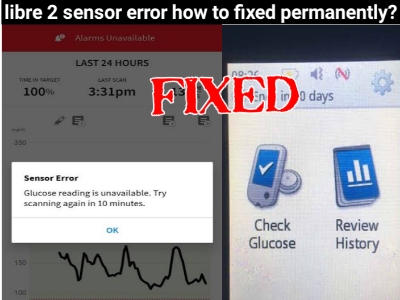
EmoticonEmoticon