There could be a few reasons why WhatsApp isn't sending you a verification code. It might be due to network issues, incorrect phone number entry, or temporary server problems. Try checking your internet connection, ensuring you've entered the correct phone number, and waiting a bit before requesting another code. If the issue persists, you might want to reach out to WhatsApp support for assistance.
why-cant-whatsapp-send-me-code. (Background)
Have you ever encountered the frustrating scenario of eagerly awaiting a WhatsApp verification code, only to find it never arrives? It's a common issue that can leave users scratching their heads and wondering what went wrong. In this article, we'll explore some of the possible reasons why WhatsApp might be unable to send you a verification code and offer solutions to help you get back on track.
Network Issues: One of the most common reasons for not receiving a WhatsApp verification code is poor network connectivity. WhatsApp requires a stable internet connection to send and receive messages, including verification codes. If you're experiencing network issues, such as slow internet speed or intermittent connectivity, it could prevent the code from reaching your device. To troubleshoot this issue, try switching to a different Wi-Fi network or using mobile data instead.
Incorrect Phone Number Entry: Another common mistake that can prevent you from receiving a verification code is entering the wrong phone number. Double-check the phone number you provided during the registration process to ensure that it's correct. Even a small typo or mistake in the number can result in the code being sent to the wrong recipient. If you realize that you've entered the wrong phone number, you may need to start the registration process again with the correct information.
Temporary Server Problems: Sometimes, the issue may not be on your end but rather with WhatsApp's servers. Server outages or maintenance activities can disrupt the delivery of verification codes to users. If you suspect that this may be the case, you can check WhatsApp's official social media accounts or status pages for any announcements about service interruptions. In such situations, all you can do is wait patiently until the issue is resolved on WhatsApp's end.
Spam Filters: It's also possible that your device's spam filters or security settings are blocking the delivery of the verification code. Check your device settings to see if WhatsApp messages are being filtered or flagged as spam. You may need to whitelist WhatsApp or adjust your security settings to allow messages from unknown senders. Additionally, make sure that your phone's inbox isn't full, as this can also prevent new messages, including verification codes, from being delivered.
Request Limitations: WhatsApp imposes certain limitations on the number of verification code requests that can be made within a certain time frame. If you've made multiple attempts to request a code within a short period, you may have reached the limit, and further requests may be temporarily blocked. In such cases, you'll need to wait for some time before attempting to request another verification code.


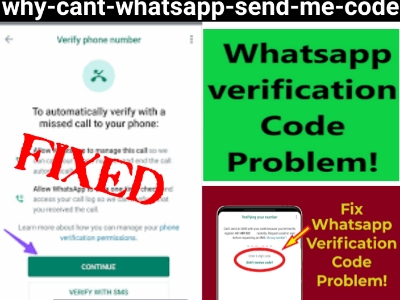


EmoticonEmoticon