In the interconnected digital age, Facebook notifications serve as an essential tool for staying updated and connected. However, encountering issues with Facebook notifications not working can be frustrating and can potentially cause you to miss important updates, messages, or events. If you're experiencing this problem, fear not—there are several steps you can take to diagnose and fix the issue.
Understanding the Problem:facebook notifications not working
Before diving into the solutions, let's explore some common reasons why your Facebook notifications might not be working:
- App Settings: Sometimes, changes in app settings or updates can affect notification delivery.
- Device Settings: Incorrect device settings, such as battery optimization or app permissions, can block notifications.
- Internet Connection: Poor internet connectivity can prevent notifications from syncing.
- Server Issues: Facebook server problems can temporarily disrupt notification services.
Solutions to Fix Facebook Notifications
1. Check Facebook App Settings
- Open App Settings: Launch the Facebook app on your device.
- Navigate to Settings: Tap on the menu icon (three horizontal lines) and scroll down to find "Settings & Privacy."
- Adjust Notification Settings: Under "Settings & Privacy," go to "Settings" > "Notifications" > "Mobile" to ensure notifications are enabled for relevant activities (e.g., comments, messages).
2. Review Device Settings
- Permissions: Go to your device's settings and check if the Facebook app has the necessary permissions to send notifications.
- Battery Optimization: Disable battery optimization for the Facebook app to prevent it from being restricted in the background.
3. Check Internet Connection
- Wi-Fi/Data Connection: Ensure that your device has a stable internet connection. Switch between Wi-Fi and mobile data to troubleshoot connectivity issues.
4. Update the Facebook App
- App Store/Google Play: Check for updates to the Facebook app. Outdated versions may have bugs affecting notification delivery.
5. Restart Your Device
- Reboot: Restart your device to refresh system processes and potentially resolve any temporary software glitches.
6. Clear Cache (Android)
- Clear Cache: On Android devices, navigate to "Settings" > "Apps" > "Facebook" > "Storage" > "Clear Cache."
7. Reinstall the App
- Uninstall and Reinstall: If all else fails, uninstall the Facebook app and reinstall it from the App Store or Google Play Store.
- I understand that you're experiencing issues with Facebook notifications not working. Let's troubleshoot this together! Here are some steps you can take to resolve the problem: 8.Turn Off Do Not Disturb (DND) Mode: - On your **iPhone**, open **Settings**, then tap **Do Not Disturb**. Make sure the **Do Not Disturb** option is turned off. - On **Android**, pull down from the top of your phone's screen and tap the **Do Not Disturb** tile to disable the mode¹. 9.Disable Battery Saver Mode: - Battery saver mode on both **iPhone** and **Android** restricts app features to save energy. Toggle off this option to see if you start receiving Facebook notifications. - On **iPhone**, go to **Settings > Battery** and turn off **Low Power Mode**. - On **Android**, pull down from the top of your device's screen and tap **Battery Saver** to turn it off. 10.Enable Facebook Notifications: - On **Android**, iPhone, and desktop web browsers, you can choose the sites you want to receive alerts from. Someone may have changed a setting on your phone or browser, blocking Facebook alerts. - For **iPhone**, open **Settings**, navigate to **Apps & notifications > Facebook**, and tap **Notifications**. Toggle on the **All "Facebook" notifications** option. - For **Android**, tap your profile picture in the top right corner of the Facebook app, go to **Settings & Privacy > Settings**, and under **Preferences**, tap **Notifications**. Scroll down to the **Where You Receive Notifications** section and tap **Push**². 11. **Clear Facebook Cache: - If notifications still don't work, try clearing the cache data for the Facebook app. This can sometimes resolve issues. - On **Android**, go to **Settings > Apps & notifications > Facebook**, and tap **Storage**. Then, tap **Clear cache**³. 12.Update the Facebook App: - Ensure that you're using the latest version of the Facebook app. If not, update it from your app store. - On **iPhone**, open the **App Store**, search for **Facebook**, and tap **Update** if available. - On **Android**, open the **Google Play Store**, search for **Facebook**, and tap **Update** if needed. 13.Reinstall the Facebook App: - If all else fails, try uninstalling and reinstalling the Facebook app. - On **iPhone**, press and hold the Facebook app icon, then tap the **X** to delete it. Reinstall it from the App Store. - On **Android**, go to **Settings > Apps & notifications > Facebook**, tap **Uninstall**, and then reinstall it from the Google Play Store.
Final Thoughts:
Facebook notifications are a vital feature for staying updated in the social media world. By following these troubleshooting steps, you can resolve most issues related to Facebook notifications not working. If the problem persists despite trying these solutions, consider reaching out to Facebook support for further assistance.
Remember, maintaining a healthy digital environment requires periodic checks and adjustments. Stay proactive in managing your app settings and device configurations to ensure seamless connectivity and uninterrupted access to notifications
FAQs: Facebook Notifications Not Working
1. Why am I not receiving Facebook notifications on my phone?
- App Settings: Check if notifications are enabled in your Facebook app settings. Go to Settings > Notifications to ensure relevant notification types are turned on.
- Device Settings: Verify that the Facebook app has necessary permissions (e.g., notifications, background data) in your device settings.
- Internet Connection: Ensure your phone has a stable internet connection, as notifications require data or Wi-Fi to be received.
2. How do I enable Facebook notifications on my iPhone/Android device?
- iPhone: Go to Settings > Notifications > Facebook. Enable "Allow Notifications" and customize notification preferences.
- Android: Open Settings > Apps > Facebook > Notifications. Ensure notifications are toggled on and adjust settings as needed.
3. Why are my Facebook notifications delayed?
- Network Issues: Slow or intermittent internet connectivity can delay notification delivery.
- App Background Activity: Some devices aggressively optimize apps in the background, causing delays in notification delivery.
- Facebook Server Issues: Temporary server problems on Facebook's end can lead to delayed notifications.
4. How can I fix Facebook notifications not showing up in my browser?
- Browser Settings: Ensure that notifications are allowed for Facebook in your browser's settings.
- Clear Cache: Clear your browser cache and cookies, then restart the browser.
- Try a Different Browser: Test notifications in a different browser to rule out browser-specific issues.
5. Why am I not getting Facebook notifications for messages?
- Message Settings: Check if message notifications are enabled in the Facebook app settings.
- Message Requests: Notifications for messages from non-friends might be in the "Message Requests" section.
6. What should I do if I'm still not receiving notifications after trying these steps?
- Update Facebook App: Ensure you have the latest version of the Facebook app installed.
- Restart Device: Restart your phone to refresh system processes.
- Reinstall Facebook App: Uninstall and reinstall the Facebook app to resolve potential software issues.
7. Are there specific settings that affect Facebook notifications?
- Notification Preferences: Customize notification settings within the Facebook app to control what activities trigger notifications.
- Device Battery Optimization: Disable battery optimization for Facebook to prevent it from being restricted in the background.
8. How can I troubleshoot if Facebook notifications are working inconsistently?
- Check App Updates: Ensure both Facebook app and system updates are current.
- Reset App Preferences: Reset app preferences in device settings to default.
- Contact Support: Reach out to Facebook support or community forums for further assistance.
9. Why are my Facebook push notifications not working on desktop?
- Browser Settings: Ensure browser notifications are allowed for Facebook.
- Browser Extensions: Disable ad blockers or browser extensions that may interfere with notifications.
- System Notifications: Check your device/system settings to ensure desktop notifications are enabled.


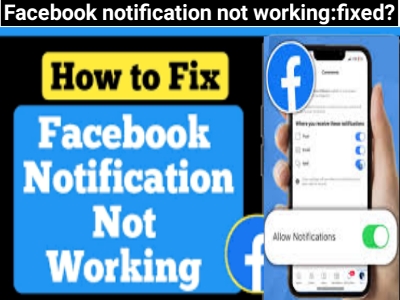
EmoticonEmoticon