Switching from SMS to RCS on Android enhances your messaging experience with features like read receipts, group chats, and media transfers. Follow this guide to enable RCS using the Google Messages app, ensuring your carrier supports RCS and your phone is set up correctly."
How to Switch from SMS to RCS on Android-2025?
Switching from traditional SMS (Short Messaging Service) to RCS (Rich Communication Services) allows you to enjoy enhanced messaging features like read receipts, typing indicators, and media sharing without relying on third-party apps. This guide will walk you through the steps to enable RCS on your Samsung Android device using Truecaller in 2025.
What is RCS?
RCS is the next-generation messaging protocol that upgrades the traditional SMS experience. It enables features such as:
Rich media sharing: Share high-quality images, videos, and audio.
Typing indicators: See when someone is typing.
Read receipts: Know when your message has been read.
Group chats: Create dynamic group conversations.
Step-by-Step Guide:how to switch from sms to rcs on android
Step 1: Check Device Compatibility
Ensure your Samsung phone supports RCS. Most modern Samsung devices (Galaxy S, Note, and A series) are RCS-ready.
Step 2: Update Truecaller and the Messaging App
Go to the Google Play Store.
Search for Truecaller and tap Update.
Update the default Samsung Messages app if required.
Step 3: Enable Chat Features in Samsung Messages
Open the Samsung Messages app.
Tap the three-dot menu (top-right corner) and go to Settings.
Select Chat settings or Chat features (this option might vary).
Toggle Enable Chat Features to ON.
Step 4: Set Up Truecaller as Default Messaging App (Optional)
Open the Truecaller app.
Tap on the hamburger menu (three lines in the top-left corner).
Go to Settings > Messaging.
Select Set as Default Messaging App.
This allows Truecaller to manage your messages while still supporting RCS.
Step 5: Verify Your Number for RCS
When prompted, enter your phone number.
Wait for the verification process to complete. This usually takes a few seconds and is automatic.
Once verified, you’ll see a confirmation that RCS is enabled.
Step 6: Test RCS Features
Send a message to another RCS enabled contact. You’ll notice indicators such as "Delivered" and "Read."
Share a high-quality photo or video to test the media sharing capability.
Step-by-Step Guide (Alternative method):how to switch from sms to rcs on android
Install Google Messages:
Open the Google Play Store on your Samsung device.
Search for "Google Messages" and install the app.
Once installed, open the app.
Set Google Messages as Default:
Go to your device's settings.
Navigate to "Apps" or "Applications" and find "Default Apps".
Select "Messaging App" and choose "Google Messages" as the default.
Enable RCS:
Open Google Messages.
Tap on the three-dot menu (usually found in the top-right corner).
Select "Settings" and then "Advanced" or "Chat features".
Tap on "Turn on RCS" and follow the on-screen instructions to verify your phone number via SMS.
Integrate Truecaller:
Open the Truecaller app on your device.
Go to the settings within the Truecaller app.
Look for the option to integrate with messaging apps and enable RCS.
Follow the prompts to link Truecaller with Google Messages.
Enjoy Enhanced Messaging:
Once RCS is enabled and Truecaller is integrated, you can start enjoying RCS features like read receipts, typing indicators, and high-quality media sharing.
Install Google Messages:
Open the Google Play Store on your Samsung device.
Search for "Google Messages" and install the app.
Once installed, open the app.
Set Google Messages as Default:
Go to your device's settings.
Navigate to "Apps" or "Applications" and find "Default Apps".
Select "Messaging App" and choose "Google Messages" as the default.
Enable RCS:
Open Google Messages.
Tap on the three-dot menu (usually found in the top-right corner).
Select "Settings" and then "Advanced" or "Chat features".
Tap on "Turn on RCS" and follow the on-screen instructions to verify your phone number via SMS.
Integrate Truecaller:
Open the Truecaller app on your device.
Go to the settings within the Truecaller app.
Look for the option to integrate with messaging apps and enable RCS.
Follow the prompts to link Truecaller with Google Messages.
Enjoy Enhanced Messaging:
Once RCS is enabled and Truecaller is integrated, you can start enjoying RCS features like read receipts, typing indicators, and high-quality media sharing.
Why Use RCS with Truecaller?
Truecaller adds a layer of spam protection and caller ID to your messaging experience. Coupling this with RCS ensures you enjoy:
Enhanced messaging capabilities.
Protection from spam and unwanted messages.
By following these steps, you can seamlessly switch from SMS to RCS on your Samsung Android device while leveraging the added features of Truecaller. Enjoy a richer, more secure, and modern messaging experience in 2025!
Frequently Asked Questions (FAQ) about Switching from SMS to RCS on Android (Samsung + Truecaller)
What is RCS and why should I switch from SMS?
RCS (Rich Communication Services) is a modern messaging protocol that upgrades traditional SMS. It offers features like read receipts, typing indicators, high-quality media sharing, and better group chats. By switching to RCS, you get a richer messaging experience similar to using apps like WhatsApp or iMessage.
How do I enable RCS on my Samsung device?
To enable RCS, follow these steps:
Install Google Messages: Download and install Google Messages from the Google Play Store.
Set as Default: Make Google Messages your default messaging app by going to your device's settings, then Apps, and setting Google Messages as the default.
Turn on RCS: Open Google Messages, tap the three-dot menu, go to Settings > Chat features, and toggle on RCS. Follow the on-screen instructions to verify your phone number.
How can I integrate Truecaller with Google Messages for RCS?
Open the Truecaller app.
Go to settings within Truecaller.
Find the option to integrate with messaging apps and enable RCS.
Follow the prompts to link Truecaller with Google Messages.
Are there any costs involved with using RCS?
RCS uses your mobile data or Wi-Fi for sending messages and media. It doesn’t incur traditional SMS or MMS charges, but data usage may apply based on your mobile plan.
Will RCS work if my contacts do not have it enabled?
If your contacts don't have RCS enabled, your messages will be sent as regular SMS or MMS. RCS features are only available when both you and your contact have RCS enabled.
How do I know if RCS is enabled on my device?
Open Google Messages and go to Settings > Chat features. If RCS is enabled, you'll see options like read receipts and typing indicators.
Can I use RCS with other messaging apps?
RCS is primarily supported by Google Messages. To utilize RCS features, you need to use Google Messages as your default messaging app.
Conclusion
Switching from SMS to RCS on your Samsung device using Truecaller is a straightforward process that can significantly enhance your messaging experience. By following these steps, you'll be able to take advantage of RCS features and enjoy a more modern and feature rich messaging experience.


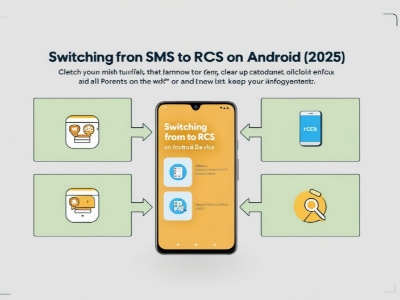
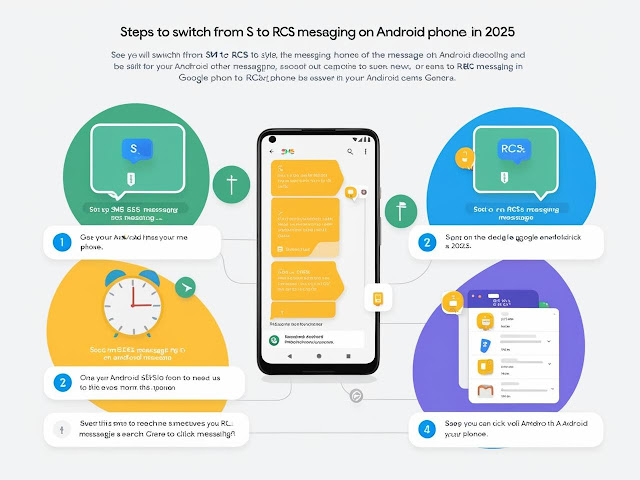



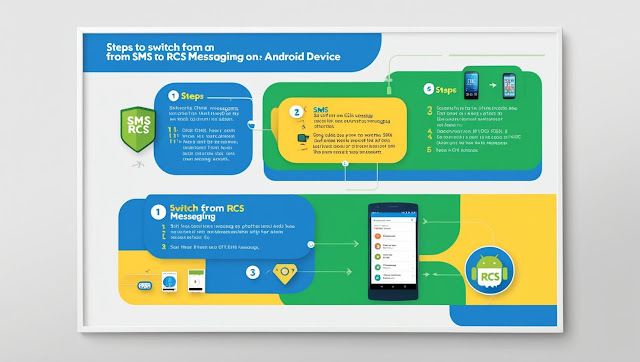



EmoticonEmoticon